 Integration Guide
Integration GuideGo to www.EventBrite.com to set up a free account
Once logged into your EventBrite account visit your API Keys, or click this link https://www.eventbrite.com/account-settings/apps/. Click the Create API Key button and enter in all correct information into the form. Click on Create Key to save your app.
You should now be on your apps page, click on Show API key, client secret and tokens. Copy your private token
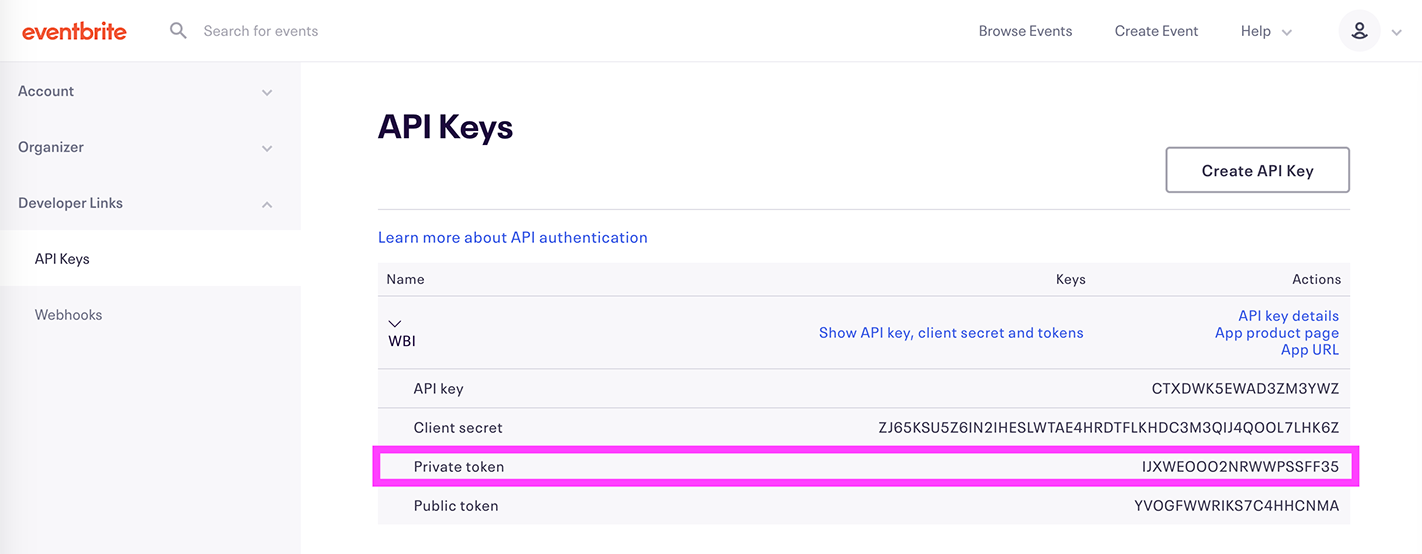
Hover over your profile in the top right and a menu will drop down. Select "Tickets", copy the numbers only from the URL, this is your Organization ID.
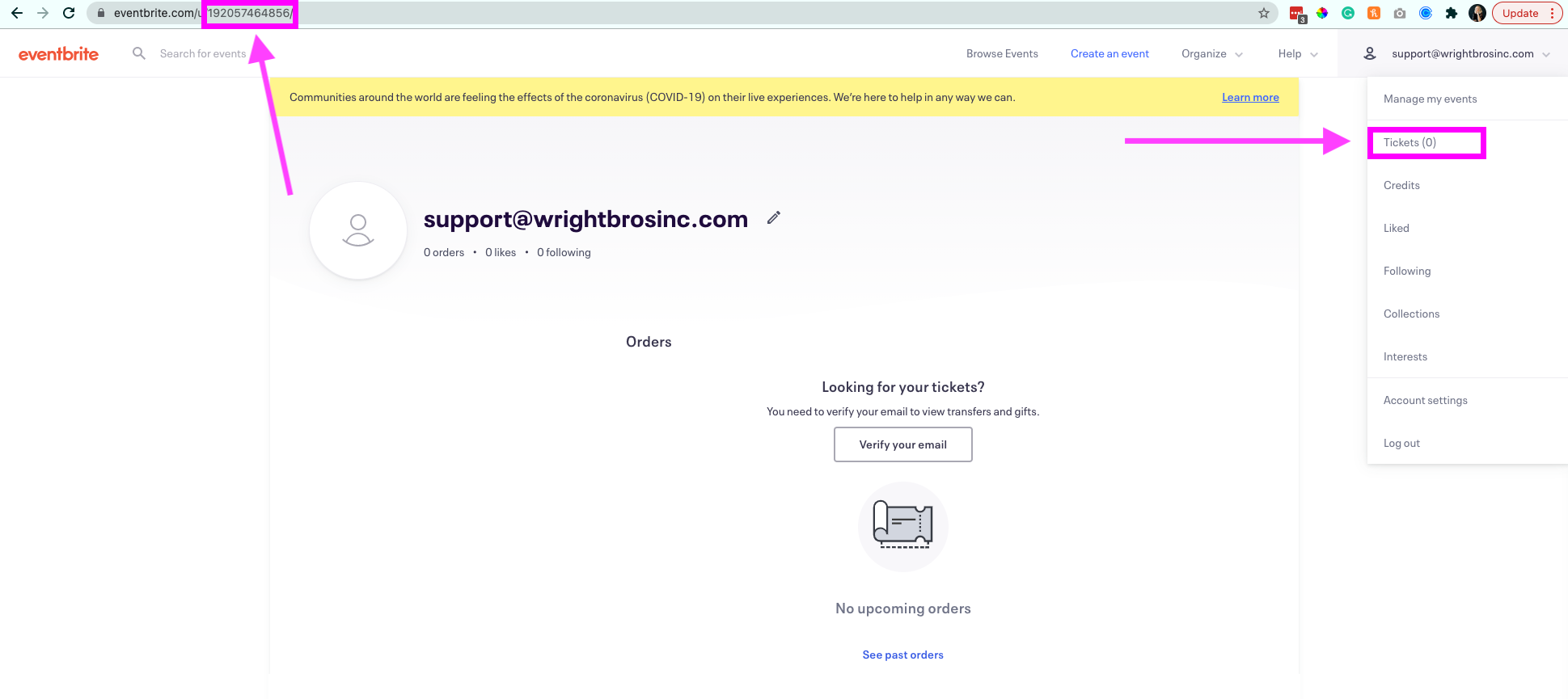
Log into your Wright Brothers Lead Management System, and click Settings, then Brokerage Settings from the left navigation bar
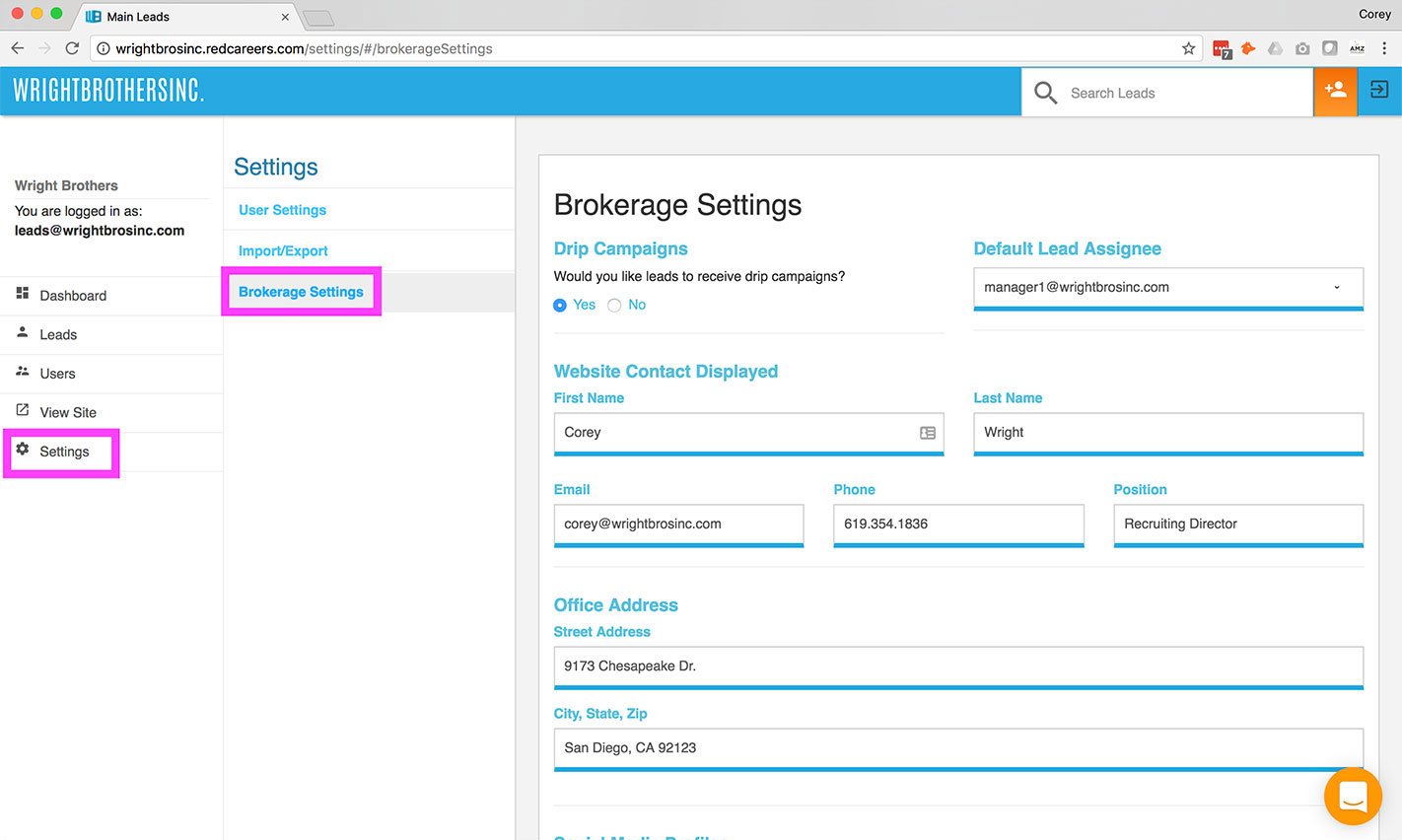
Paste your Private Token and your Organization ID into the appropriate fields and click save.
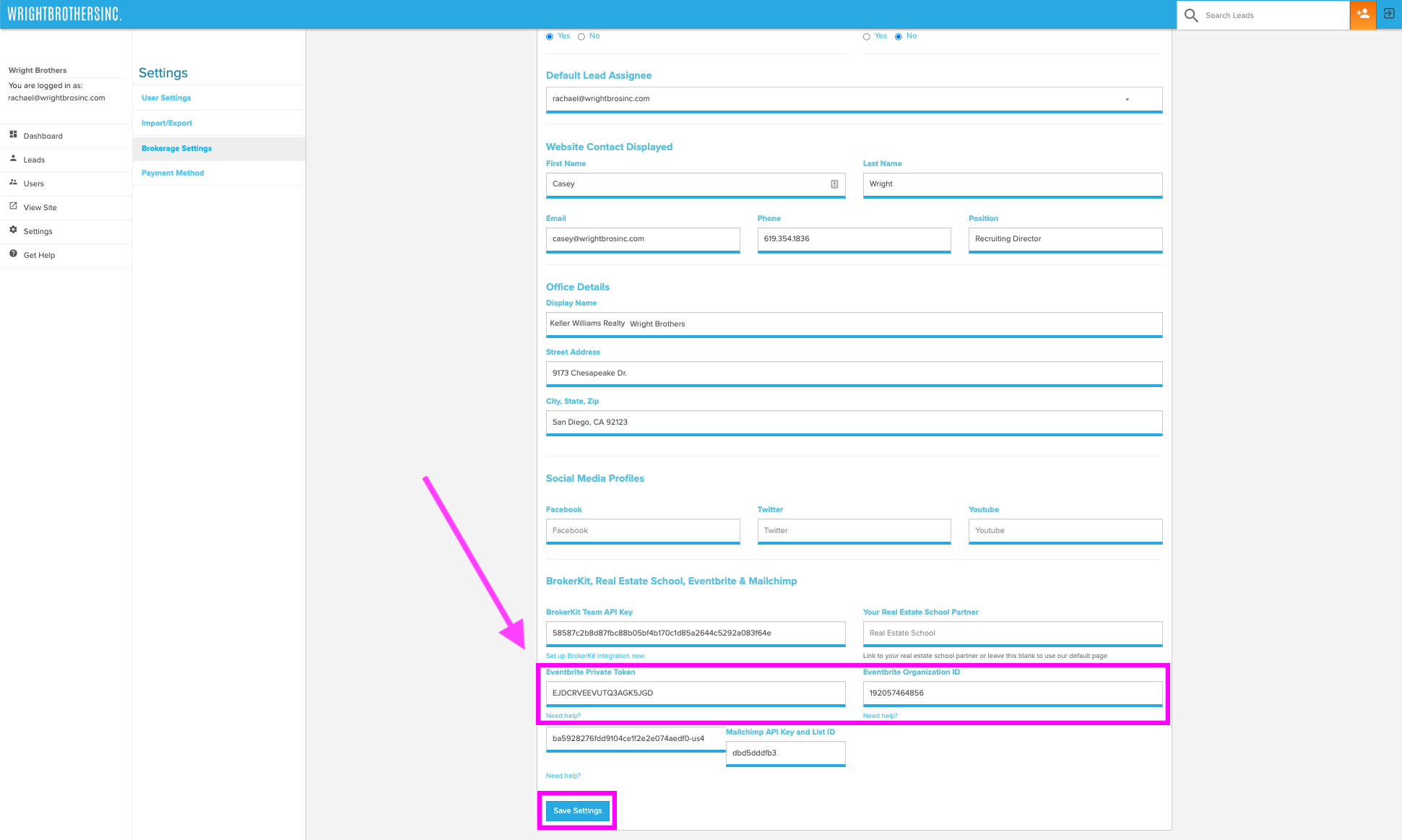
Now your EventBrite account is linked to your Wright Brothers Recruiting account so any events you add to EventBrite will automatically be shown to leads when they sign up, so they can register for any upcoming events right then.
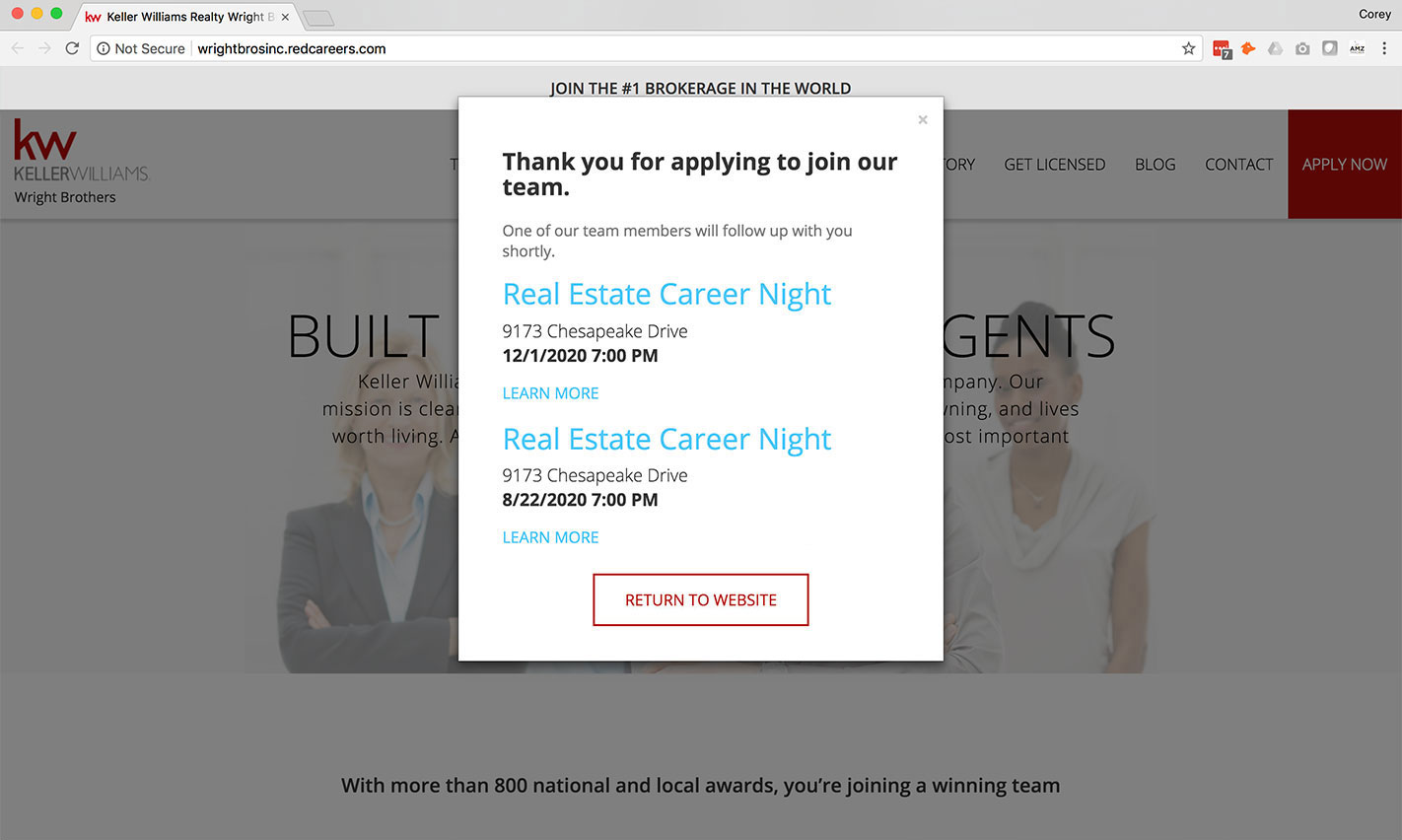
Now that everything is linked, it’s time to add your events.
Once logged into your EventBrite account, click “Create Event” at the top right corner
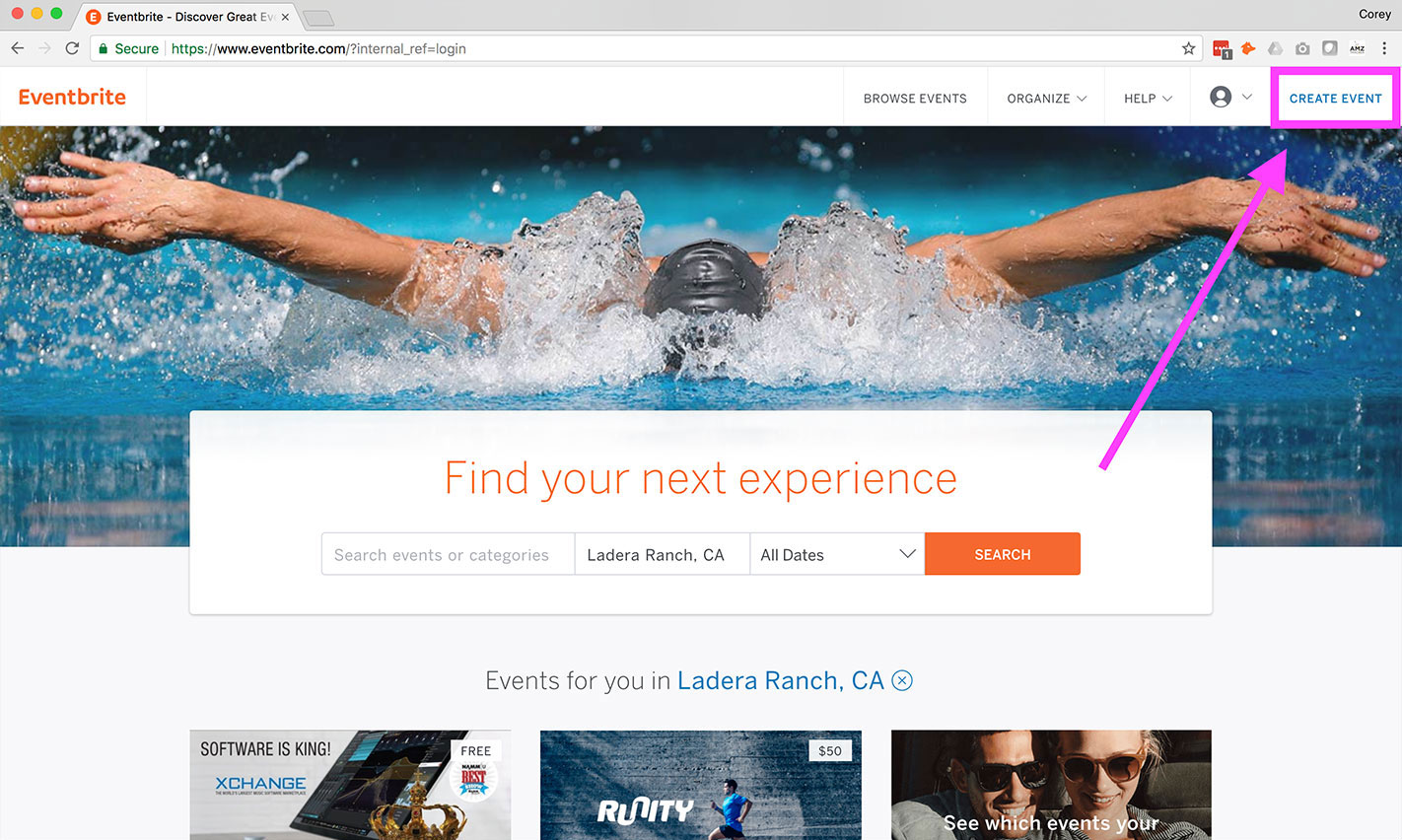
Use their event creator to add all the details of your event, and Make Your Event Live. Be sure to list this as a ‘Public Page’ when creating the event.
Continue to add new events to your EventBrite account that you want shown to new leads. Once an event has past, it will be automatically removed from the list of events we show them. If you have questions or need help, email us at recruiting@wrightbrosinc.com.